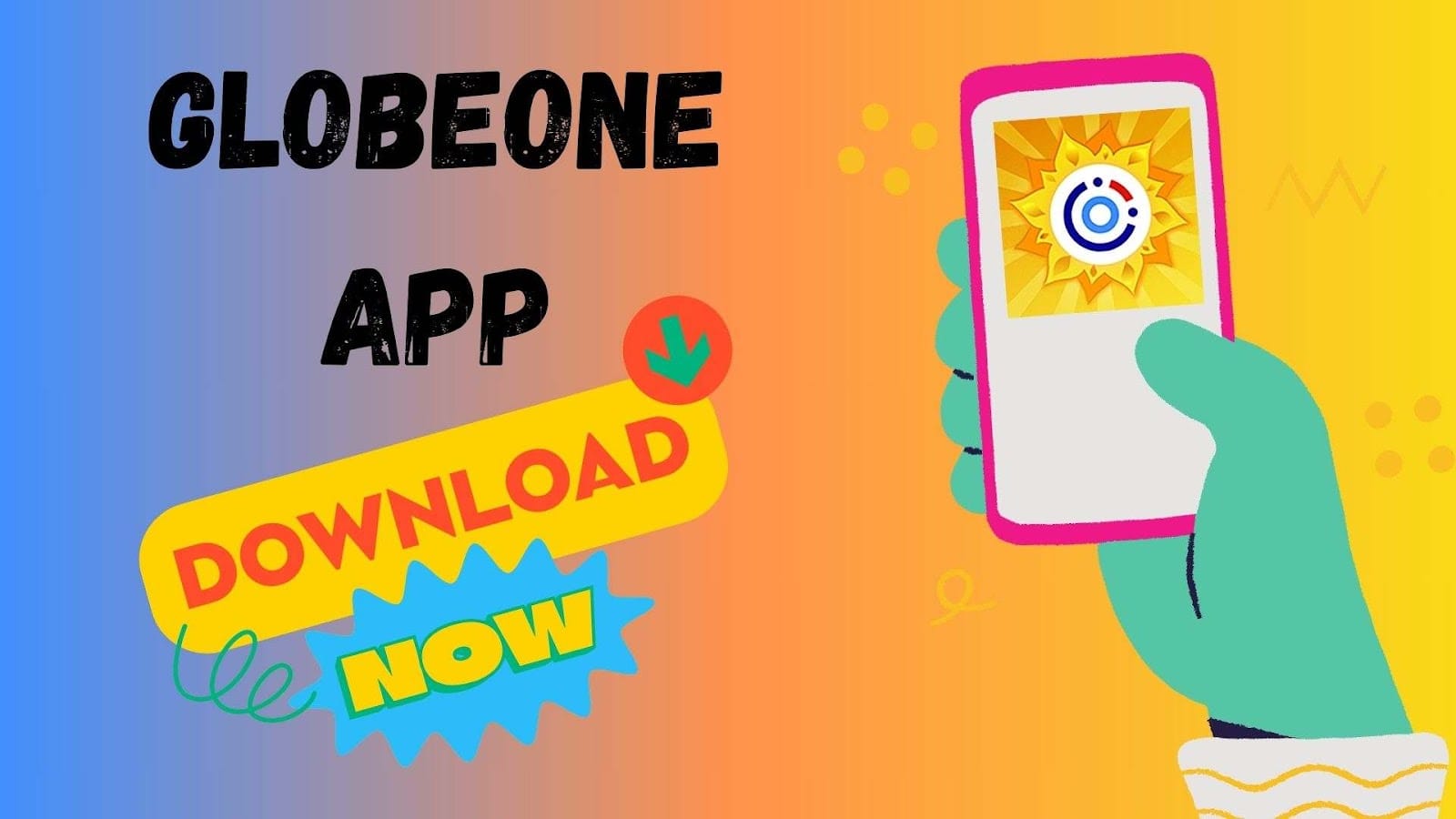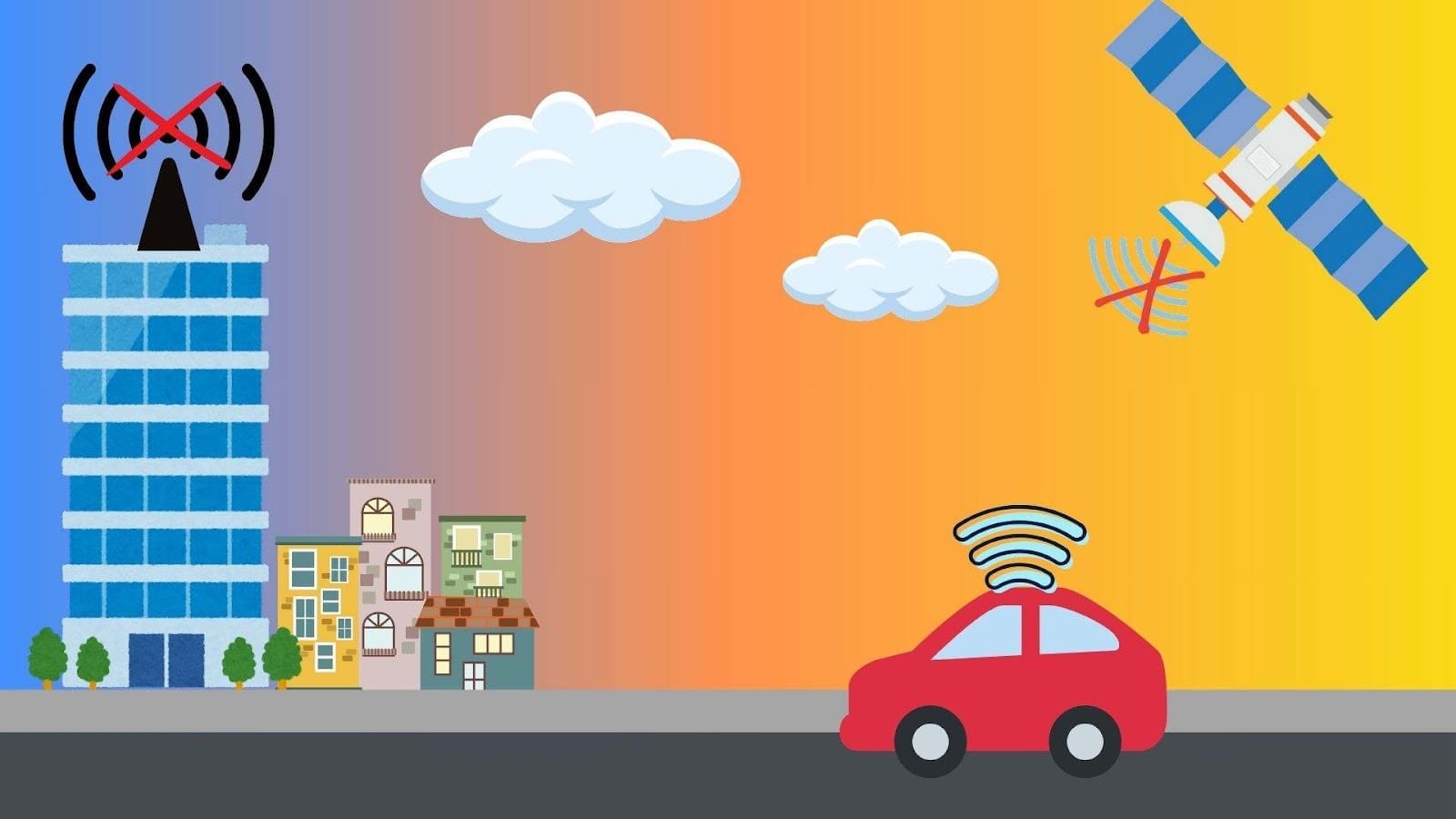Globe Telcom offers the Globeone App to its users to provide more ease and facilities. You can download the GlobeOne Mobile App for both Android and iOS devices. This app is available on the App Store, Play Store, and App Gallery. While enjoying this app on your mobile device, you can also use it on your PC.
Moreover, you can earn rewards and points on this app as well as also buy loads or promos, pay your bills, exclusive vouchers, and many other offers. Let’s deeply discuss how you can download, and create an account on this app, and many other things.
Read Here: Globe SIM Registration Complete Guidelines
Compatibility of Globeone App
In the table below, you can check all the compatibility of the Globeone Mobile App.
| Compatibility | App Store | App Gallery | Play Store |
| Version | 1.9.12 | 1.9.27 | 1.9.27 |
| Size | 357.7 MB | 170.28 MB | 64 MB |
| Reviews | 2.3 | 0.0 | 3.9 |
| Downloads | N/A | 14M | 10M+ |
| Language | English | English | English |
| Price | Free | Free | Free |
| Offered By | Globe Telecom | Globe Telecom | Globe Telecom |
| Operating System | 14.0 and Above | Huawei users can download this app with minimum version requirement from App Gallery | 7.0 and Above |
| Category | Utilities | Utilities | Utilities |
How to download the Globeone Mobile app for Android?
Follow these steps to download this app on your Android device.
- Unlock your mobile phone and open the ”Play Store”.
- In the search bar, type “Globeone App” and search for it.
- After searching, tap on the official Globeone Mobile app.
- Click on “Install” and wait until the installation is completed.
- Once the app is installed on your device, open the app and create your account.
How to download the Globeone Mobile app for iOS?
Here is how you can download this app for iOS devices.
- Open the “Apple Store” on your iOS device.
- Type “Globeone App” in the search bar.
- After that, you can see a lot of searches. Choose the official Gloebone app.
- Click on the official Globeone Mobile app and tap on “Get”.
- Wait for a while to complete the installation.
- Once the app is installed on your screen, tap on the app, create an account, and start using it.
How to download the Globeone App for PC?
If you want to download this app on your PC or Laptop. Then, follow these easy steps.
- Open the “Microsoft Store” on your PC or laptop.
- Log in to your Microsoft Store account by entering your email or password.
- In the top right corner, click on the “Search Bar” and type “Globeone App”.
- Click on the “GlobeOne Mobile App” from the searches and tap on “Get”.
- If you click on the get button, your software will be downloaded.
- After that, you will be notified if you own this app. Then, click on “Install”.
- Wait until the downloading is completed.
- Once downloading is complete, tap on the “Launch” button then, click on “Yes”.
How to create an account on the Globeone Mobile App?
Creating an account on this app is very easy. Carefully follow these instructions and create your account.
- Download the Globeone Mobile App on your mobile device.
- Click on it and here you can see “Create an Account”, click on it.
- Enter yoru mobile number and then you receive an OTP on your number.
- Enter your OTP and tap on “I Agree” to agree to the terms and conditions of the Globeone Privacy policy.
- You can also set your fingerprint if you want otherwise click on “Skip” to skip the step.
- Your account on this app has been created. Log in and use this app.
How to log in to the Globeone App?
Once you create your account on this app. Then, you need to log in to your account. Here is how you can log in to your account.
- Open the Globeone Mobile App and click on “Log in with Email”.
- Next, you need to enter your “Email Address” and “Password”.
- After entering the details, tap on “Log In”.
How to Add an Account on the Globeone Mobile App?
Go down and check the steps to add your accounts on the Globeone Mobile App.
For Globe at Home Broadband, Mobile Postpaid, and Prepaid Accounts:
- Log in to the Globeone Mobile App.
- Tap on the “Profile” Icon and then “Account Management”.
- Click on “Enroll an Account” and then you see 2 options; Broadband or Mobile.
- Tap on “Mobile”, enter your mobile number, and then click on “Next”.
- Wait for OTP and enter OTP within 5 minutes because, after 5 minutes, your OTP has expired.
- Now, type your “Nickname,” tap on “Add Account” and then “Proceed”.
- Your account is added to the Globeone Mobile App.
Read Here: TM SIM Registration – How to Register? Complete Guide
For Home Prepaid WIFI Account:
- Open the Globeone Mobile App and tap on “Profile”.
- Click on ”Account Management” and then tap on “Add Account”.
- Choose “Broadband” and enter the “HPW Mobile Number”.
- Select your HPW Modem and type your “Nickname”.
- Click on “Add Account” and then tap on “Proceed”.
What are the features of the Globeone Mobile App?
GlobeOne Mobile app offers a lot of different features to its users. Here are some of the features that the Globeone Mobile app offers its users.
- You can Pay your Bills.
- Enjoy TM/Globe and GoRoam Promos.
- Buy Promos and Load
- Get in-app Vouchers
- Earn Points and Redeem Rewards
- Life Essentials
- Buy App Exclusive
Why is the Globeone App Not Working?
Here are some of the possible reasons why can’t you get access to GlobeOne.
- Poor Internet Connection:
One of the possible reasons why the Globeone Mobile App is not working is because of a poor internet connection.
Solution:
- Make sure that your internet connection is stable and good.
- Check your WIFI device and set your internet connection if there is any problem with it.
- Device Compatibility:
There is a chance that your device cannot support the Globeone Mobile App. Older devices may not run the new version of the apps. That’s why it is not working properly on your mobile device.
Solution:
- Make sure that your device meets the specific needs of the Globeone Mobile App.
- Always update the software of your mobile device.
- You must have 5.0 and above the Android version and 14.0 and above the iOS version.
- Outdated App Version:
You may use an outdated version of the Globeone Mobile App. An outdated and old version of the app causes a lot of issues while using it.
Solution:
- Keep your Globeone Mobile App updated and make sure that you are using the latest version of the app.
- The updated app holds a lot of new features and updates that help to improve the app’s working.
How to Reset Globeone App Password?
Follow these steps to reset your Globeone Mobile App.
- Open the Globeone Mobile App and tap on “Log in with Email”.
- You can see “Forget PIN” below the log in button.
- You will receive OTP on your registered Globe number.
- Enter the OTP and then set your new password.
How to Buy Load or Promo via Globeone Mobile App?
Here is how you can buy a load or promo for yourself.
- Open the Globeone Mobile App and tap on “Buy Promo”.
- Tap on the “Choose Account” and select your account.
- Choose the load or promo you want and then click on “Subscriber”.
- After that select your payment methods and proceed to the payment.
For Retailer Partners:
- Open the Globeone Mobile App and tap on “Buy Load”.
- Click on the “Retail” option and tap on the “Select a Retailer Account” option.
- Select “Load Denomination” and tap on “Buy Load”.
- Choose the Payment Method and complete the payment procedure.
- Lastly, click on “Done”.
Why Can’t I view my bills on this App?
Follow these steps to view your GlobeOne Bills.
- Open the GlobeOne Mobile App.
- Tap on the “Transaction History” from the main page.
- Tap on “Bill Statement” and then click “View PDF Bill”.
- Now, check the details of your Bills.
How to Delete your Globeone Mobile App account?
If you want to delete the account of your Globeone Mobile App. then, simply follow these steps.
- Open the Globeone Mobile App and tap on the “Dashboard” Icon.
- Tap on the “Gear” or “Setting” icon in the upper right corner.
- Tap on the “Remove this Account” to delete your account.
- Click on “Yes” to permanently remove your account.
FAQs:
Q. Can you register more than one account on the Globeone Mobile App?
Yes, you can register more than one globe account. Globeone Mobile App allows you to create more than 10 accounts at one time.
Q. What payment methods does Globeone Mobile App Accept?
Here are some of the payment methods that Globeone Mobile App accepts.
- GCash
- Credit Card/ Debit Card
- Bank Transfer
- E-Wallets (Pay Maya, Grab Pay, and Shoppe)
Q. Is the Globeone Mobile App Free?
Yes, the GlobeOne Mobile app is totally free of cost and there are no additional charges or fees applied. You can download it free for your Android or iOS device.
Q. Where can I check my Globeone Mobile App Plan details?
Follow the steps to check your Globeone Mobile App plan details.
- Open the main page of your account details.
- Tap on “View Details”.
- All of your account details will be shown on your screen.
Q. Why I’m getting “Please Sign Up using a mobile phone number”/Something went wrong”?
Don’t log in to your Globeone App account by using MyFi numbers or Home Prepaid WiFI numbers. Always use the number for the Globeone Mobile app to log in where you receive OTP.
Q. I’m adding my account on GlobeOne App but couldn’t receive my OTP?
Follow these steps to get help when you cannot receive your OTP.
- Open the Globe App and tap on “More” from the bottom line.
- Click on “Help” from the options.
- Next, you need to tap on “Get Help”.
Q. What helps Transaction Can I raise using GlobeOne?
To get assistance, you need to click on “Help”. Then, you can get assistance regarding;
- Reconnect my Line
- Report Connection Issues
- Submit Bill Inquiry
- Rewards, Promos, and Load Concerns
- Make Account Changes
Q. What Should I do if I encounter an error when registering my Home Prepaid WiFi Account?
Here is how you can solve your error while registering a Home prepaid WiFi Account.
- Click on “Try Adding Account Manually” to register your Home Prepaid WiFI Account.
- Get an OTP via the Home Prepaid WiFI Dashboard menu.
- Open your inbox and copy OTP.
- Click on the “Go to my Modem Inbox” to access the Home Prepaid WiFI Inbox.